Before your trip or at your bus stop, GoCary has the info you need. Plan your trip, track your bus, get estimated arrival times, and find the latest service alerts in one place. Best of all, it's free to download and free to use!
HOW TO USE:
2. Enable Locations Services on your phone.
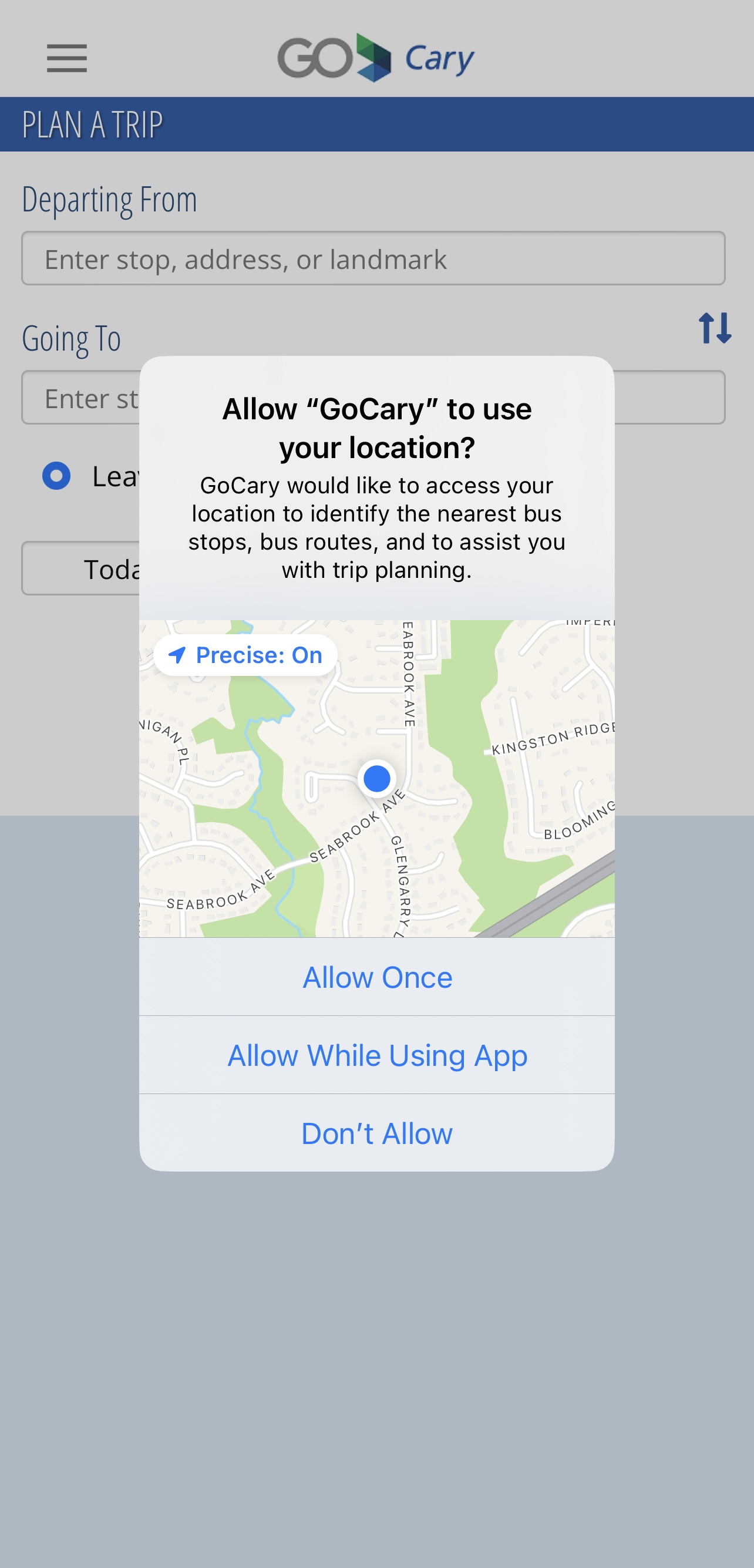
3. Plan your trip from origin to destination using the Trip Planner:
A. Click on the blue-lined menu in the upper left corner and select "Plan a Trip"
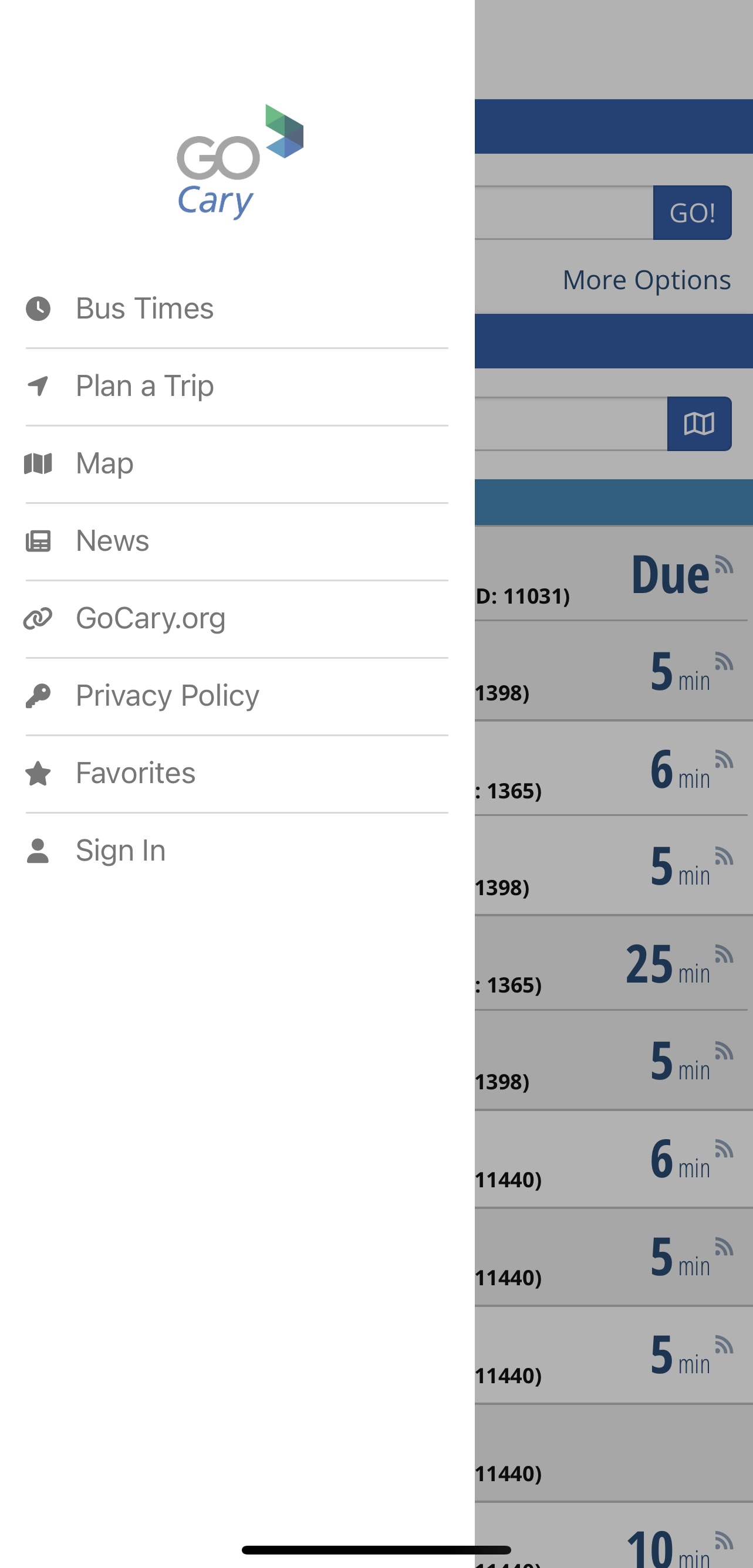
B. Click on "More Options" to expand the window.
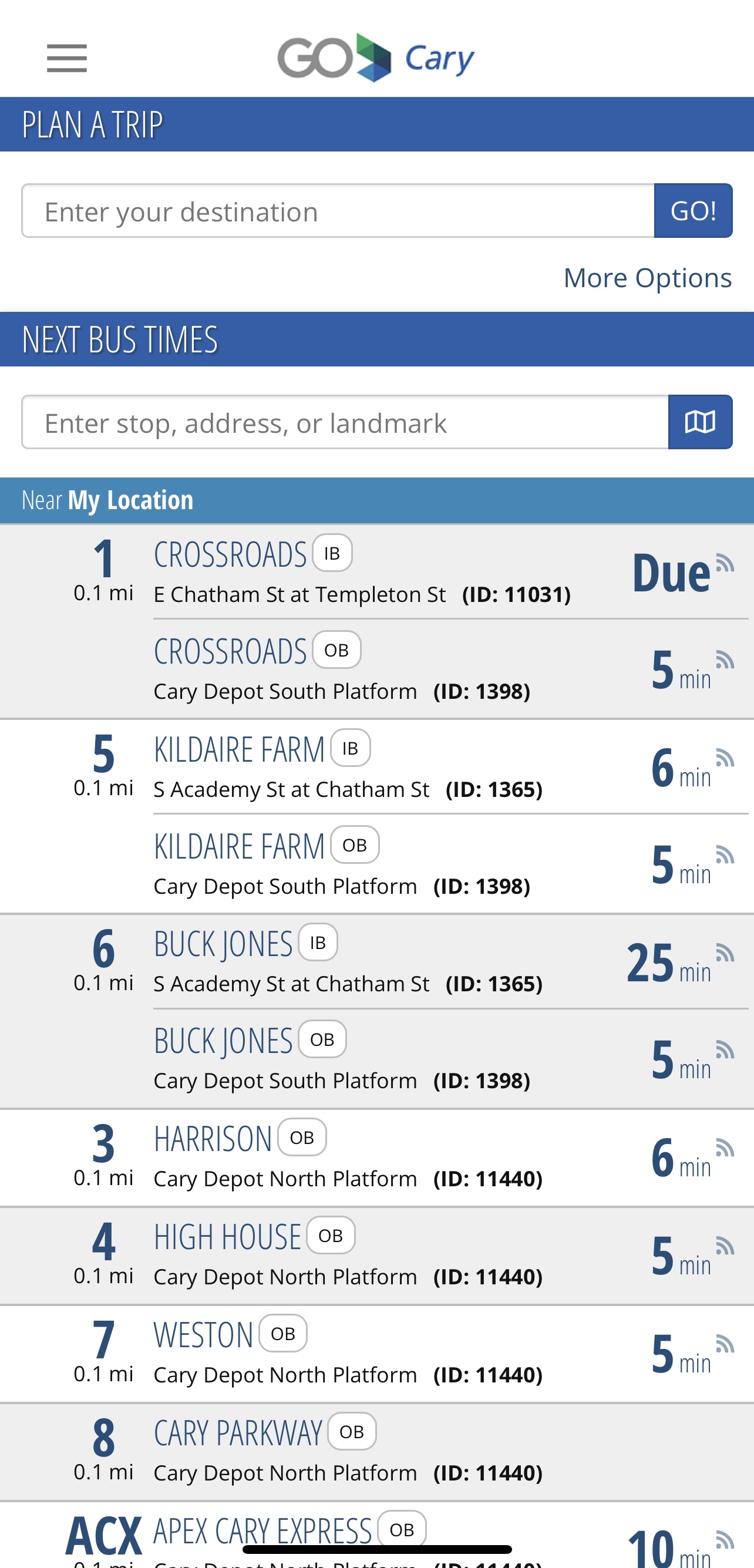
C. If you are already in the location you plan to depart from you don't have to do anything in this step. If you plan to depart from another location, click on the "Departing From" box and enter that location.
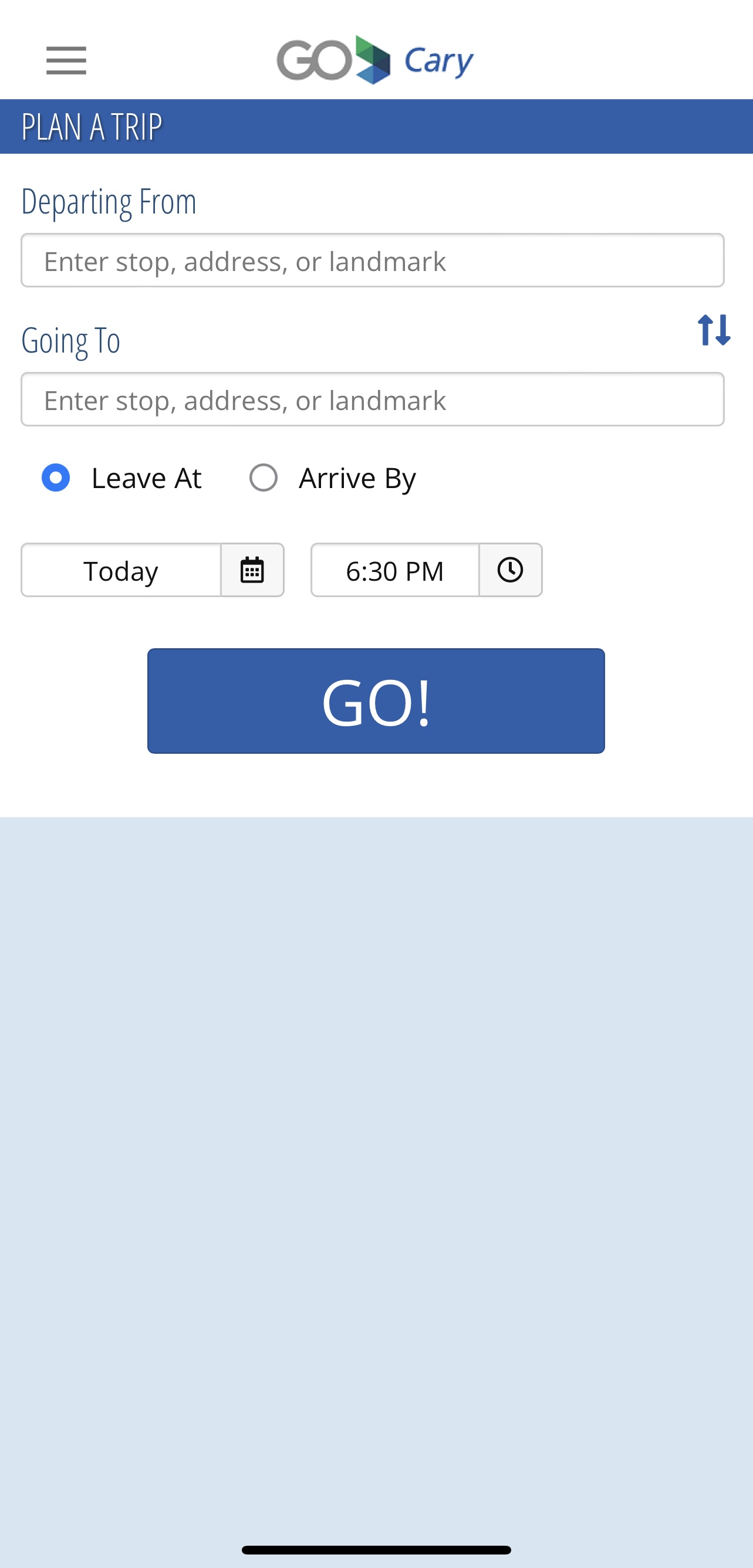
D. Click in the "Going To" box to enter the location where you would like to arrive.
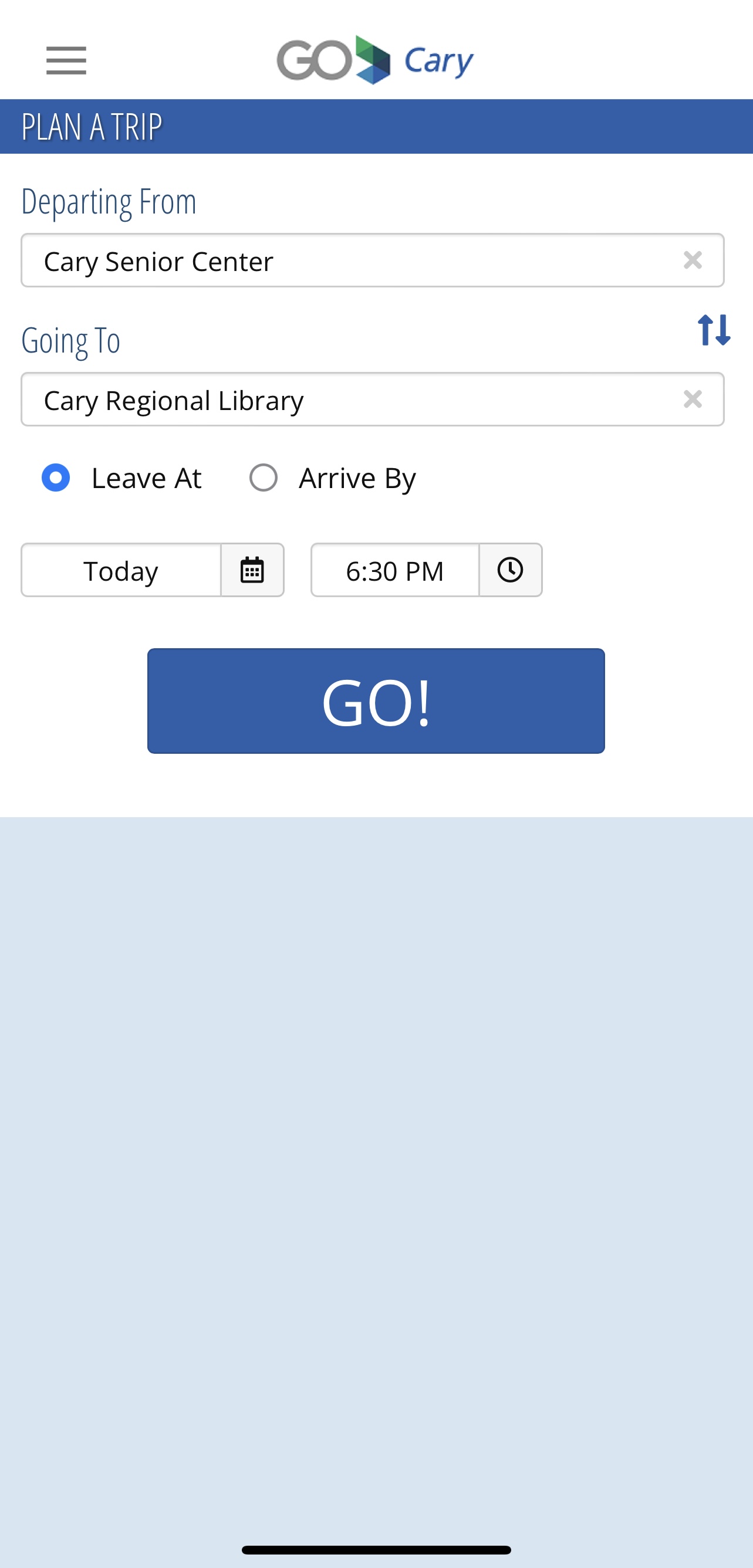
E. Select "Leave At" or "Arrive By" and choose the appropriate date and time. Then click the GO! button.
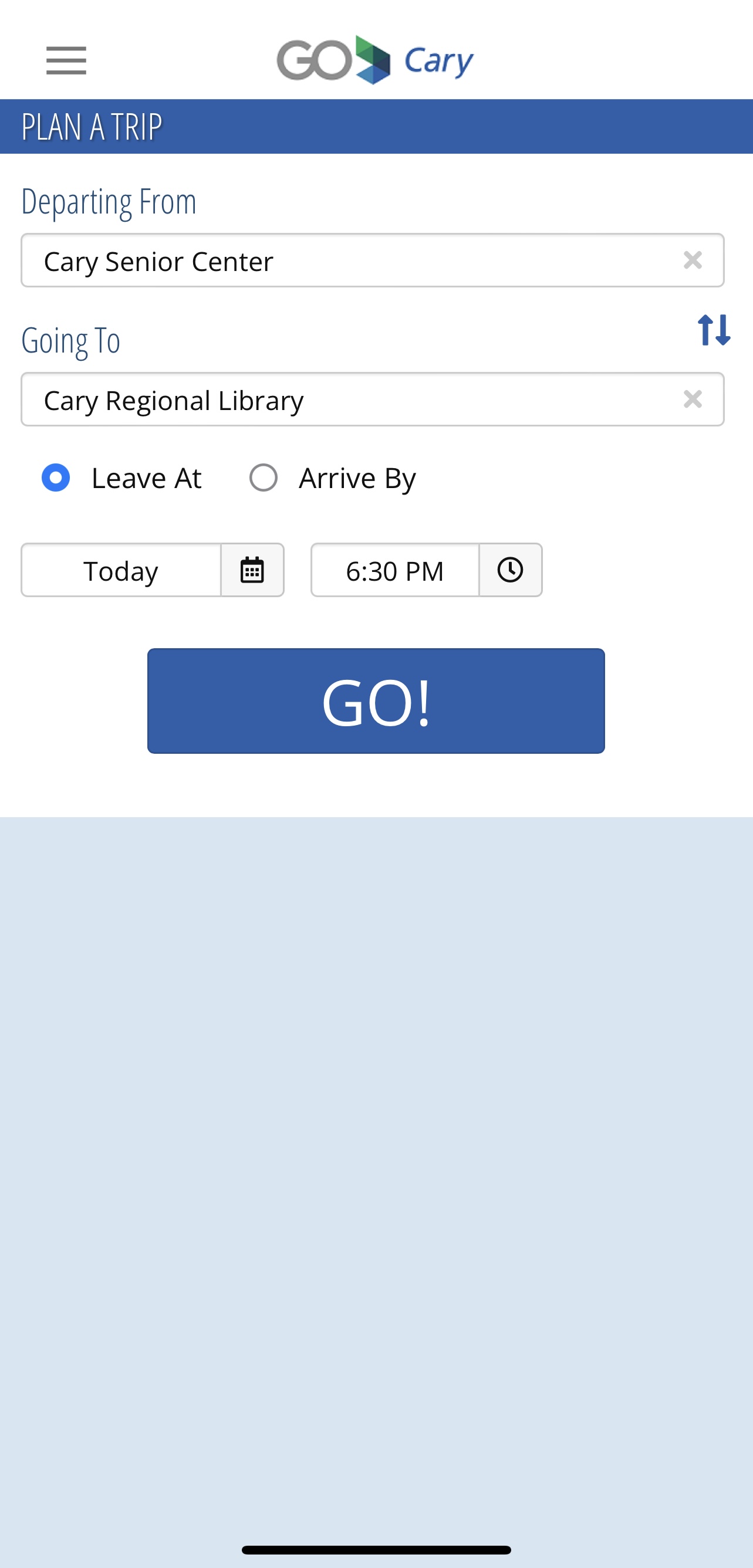
F. You will see multiple trip options based on the information you entered. Click on the option that best meets your travel needs.
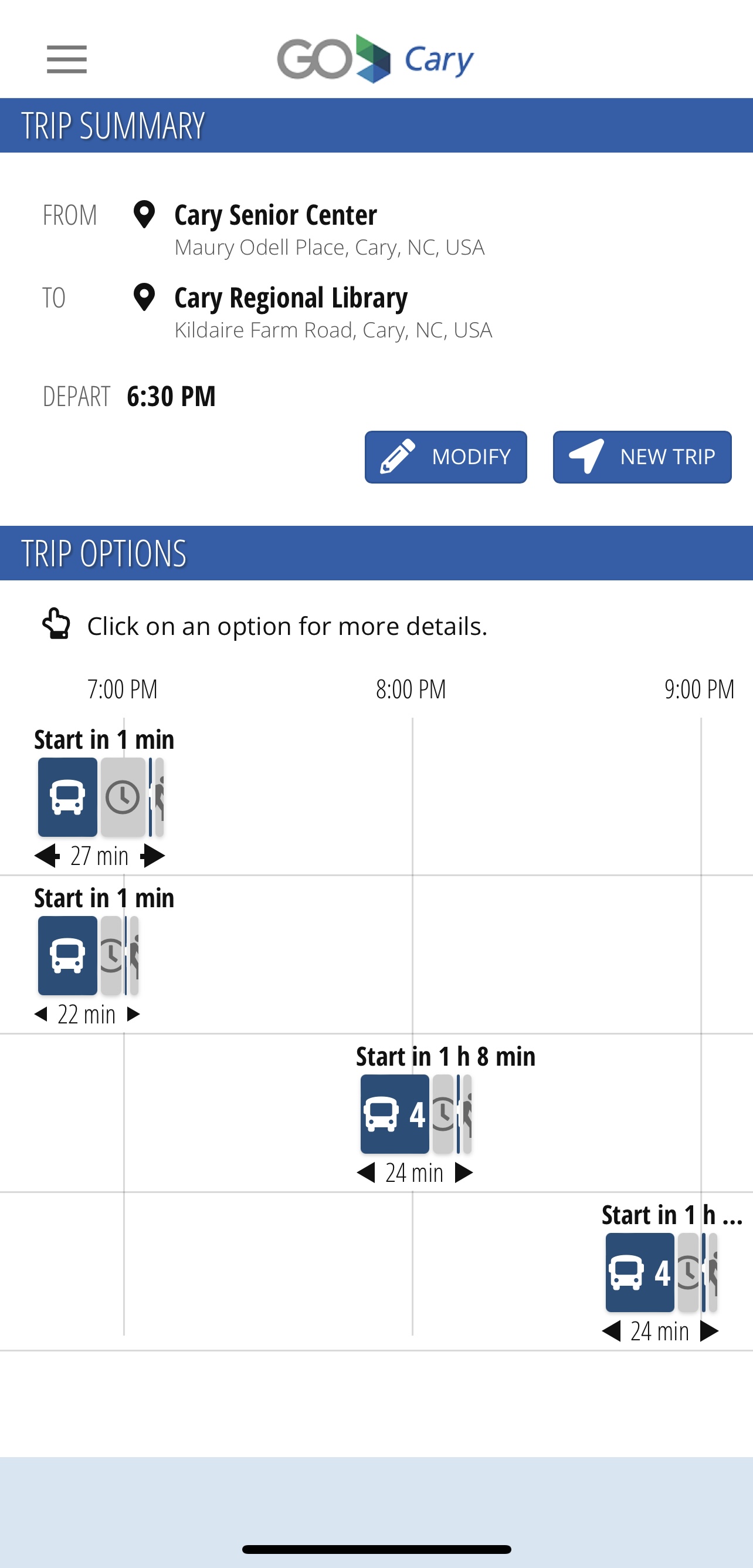
G. After you select the best option, you will see a map of your route and detailed step-by-step instructions for travel. You may need to scroll to see everything.
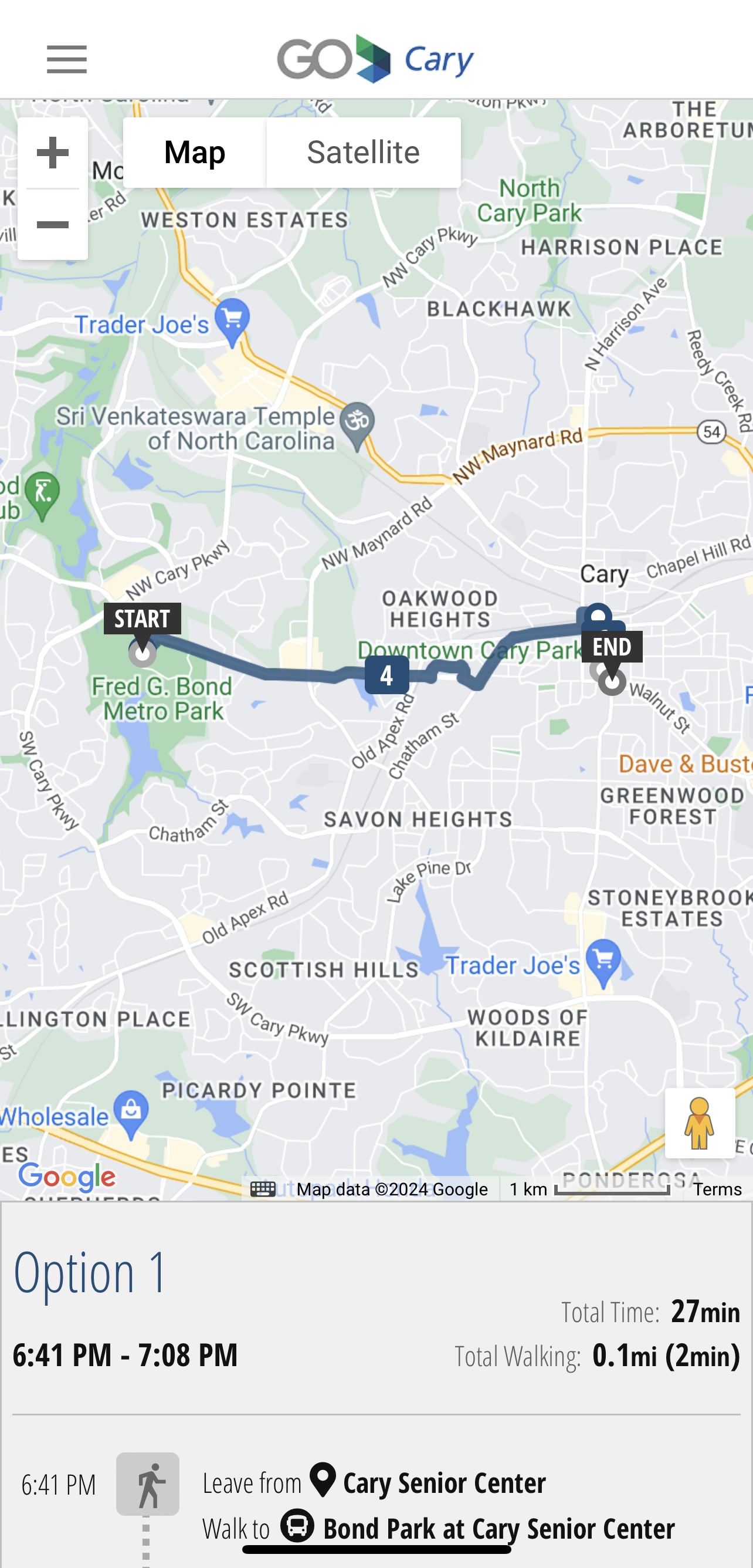
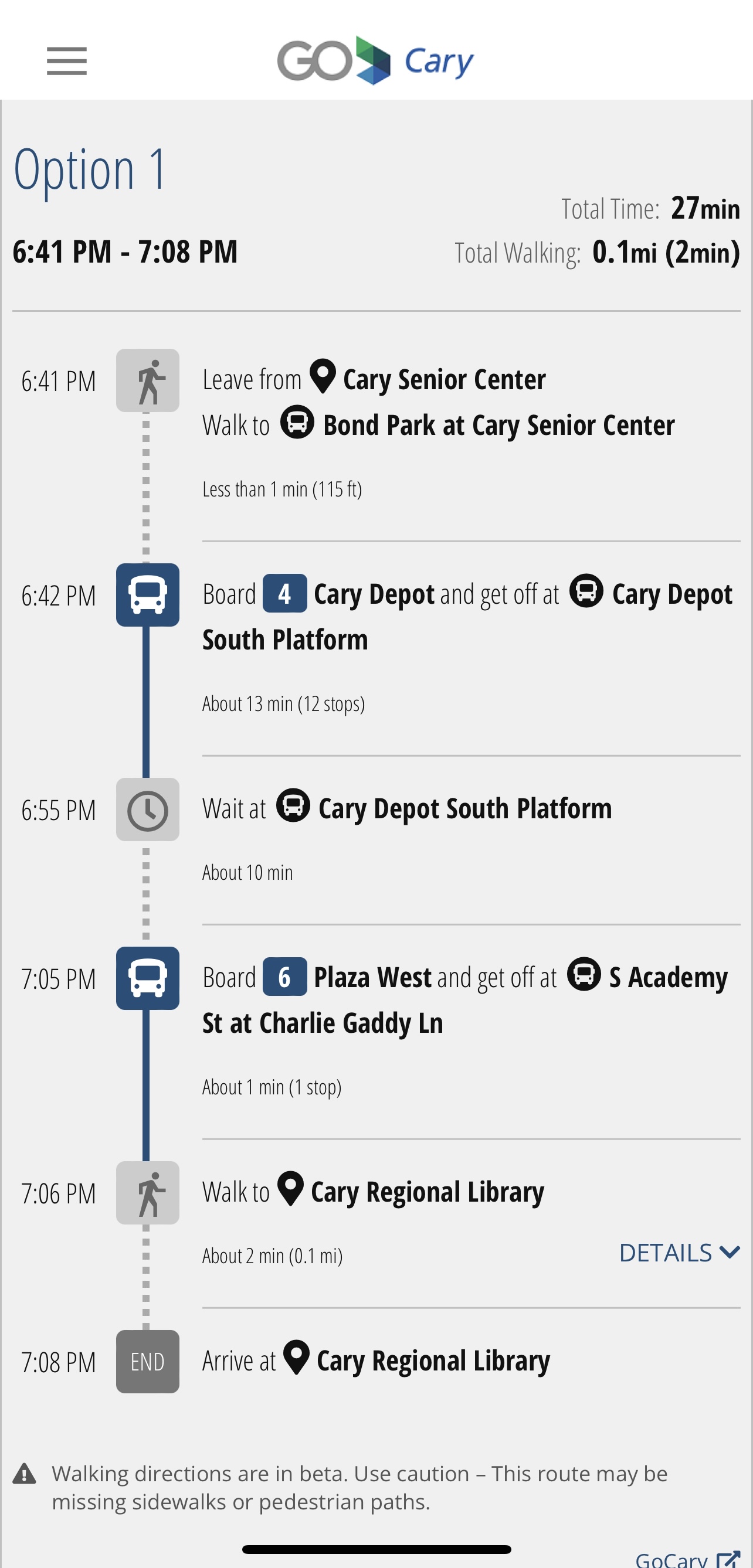
4. To see a full system map with bus stop locations and real-time tracking of buses, click "Map" from the main menu at the top of the screen.
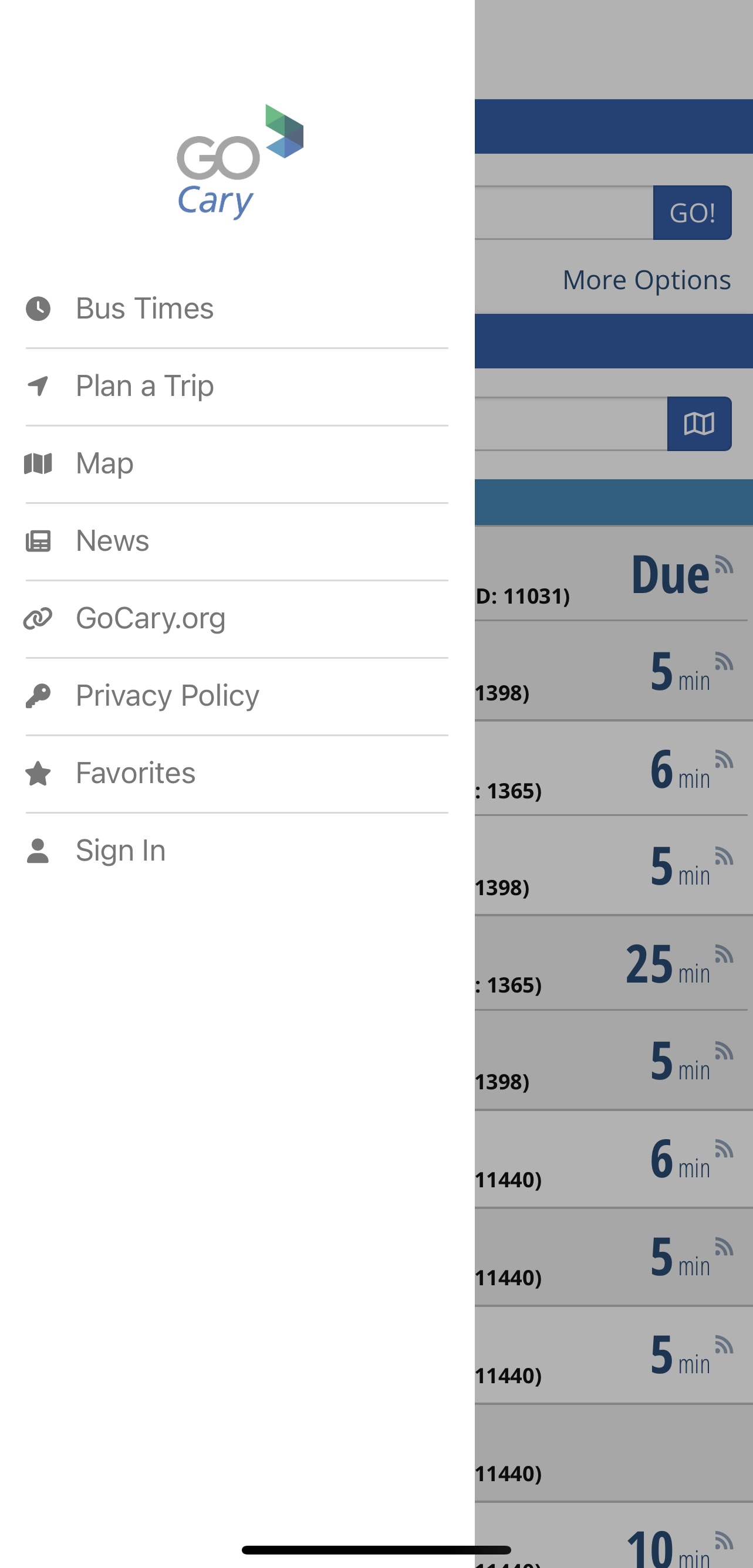
5. Click on the blue "Routes" rectangle on the right side of the map to customize your view. You can click on the route number to add or remove routes from view, click on the star to mark a route as your favorite, or use the IB/OB slide option to see the direction of travel.
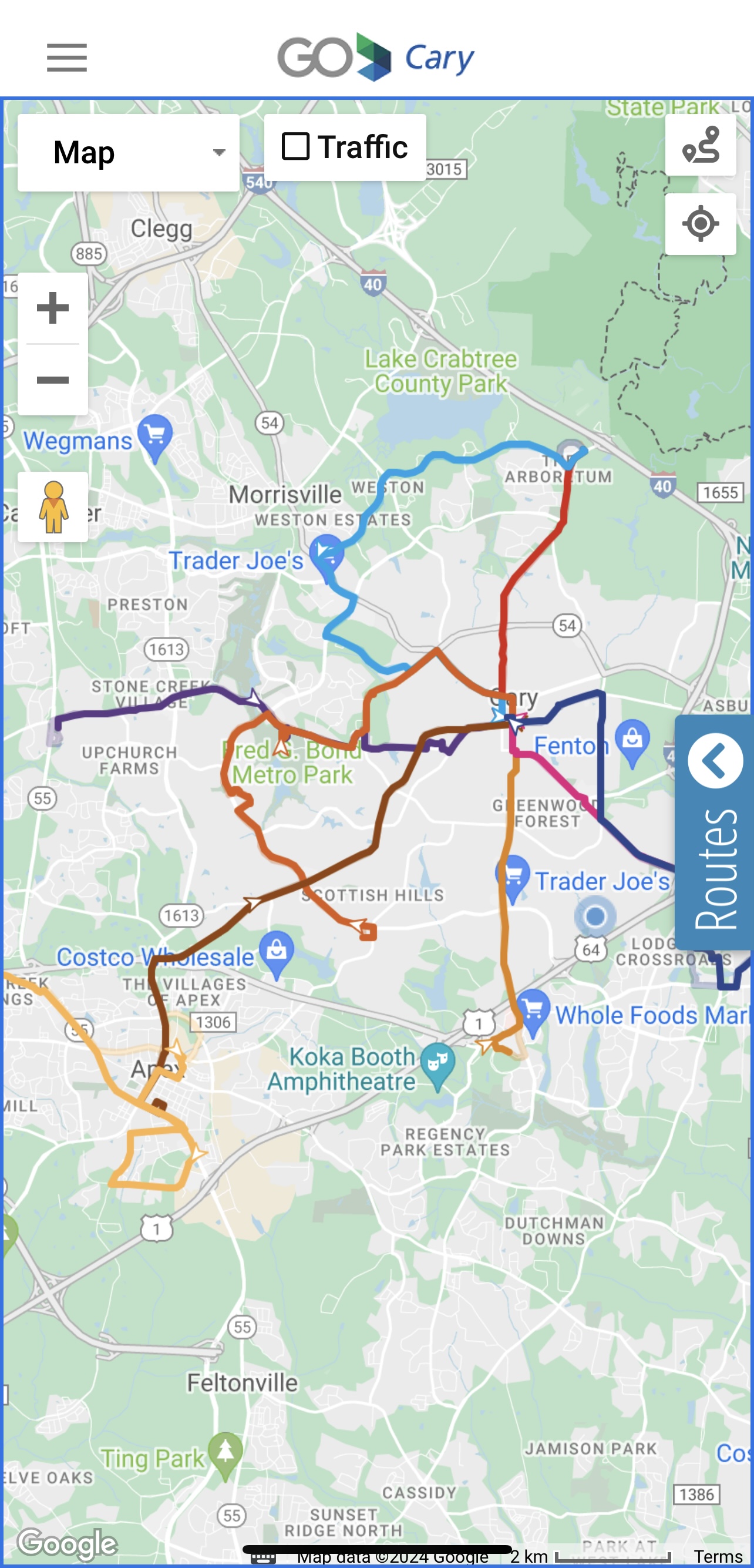
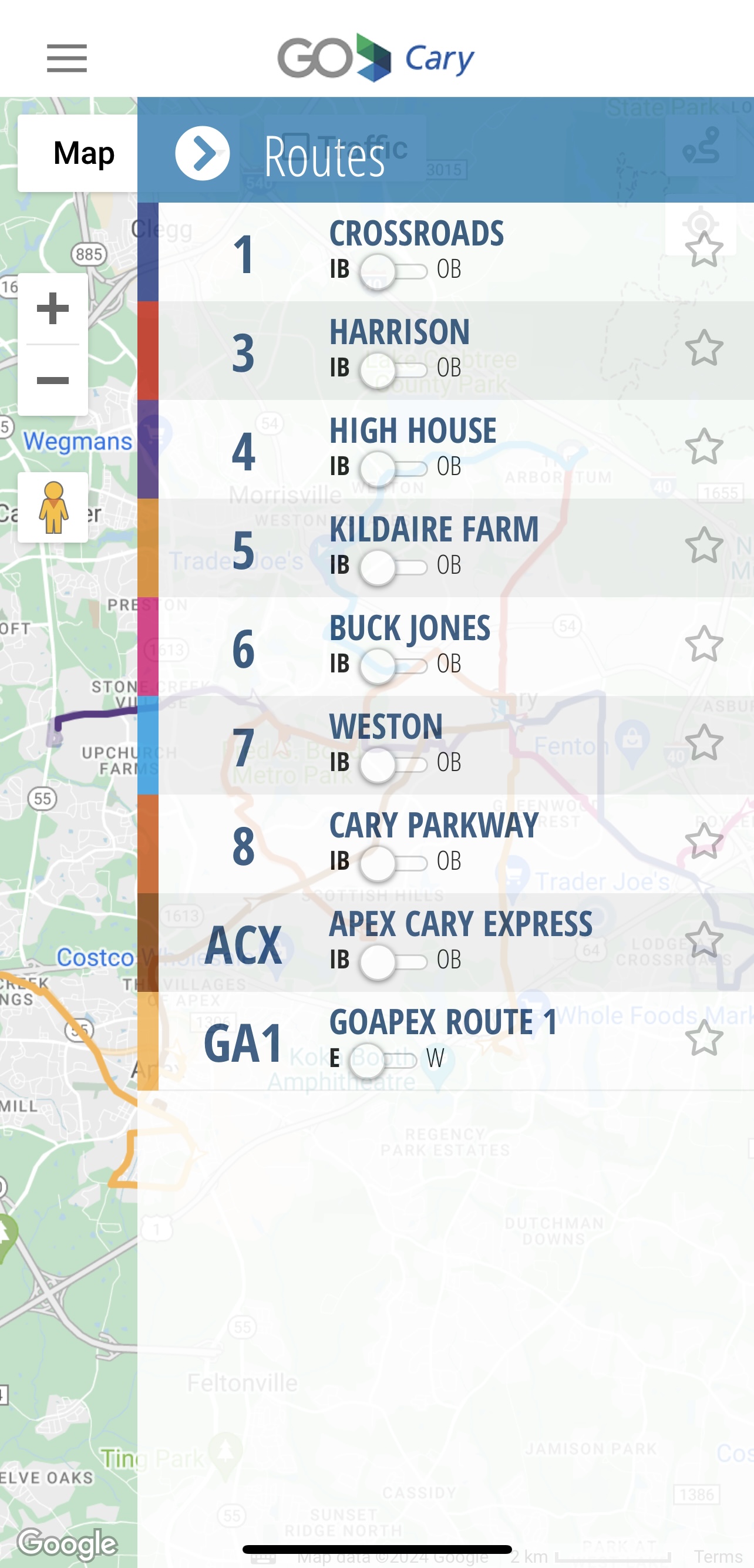
6. Click "Sign In" from the main menu to set up your account. This is not required to use the app.
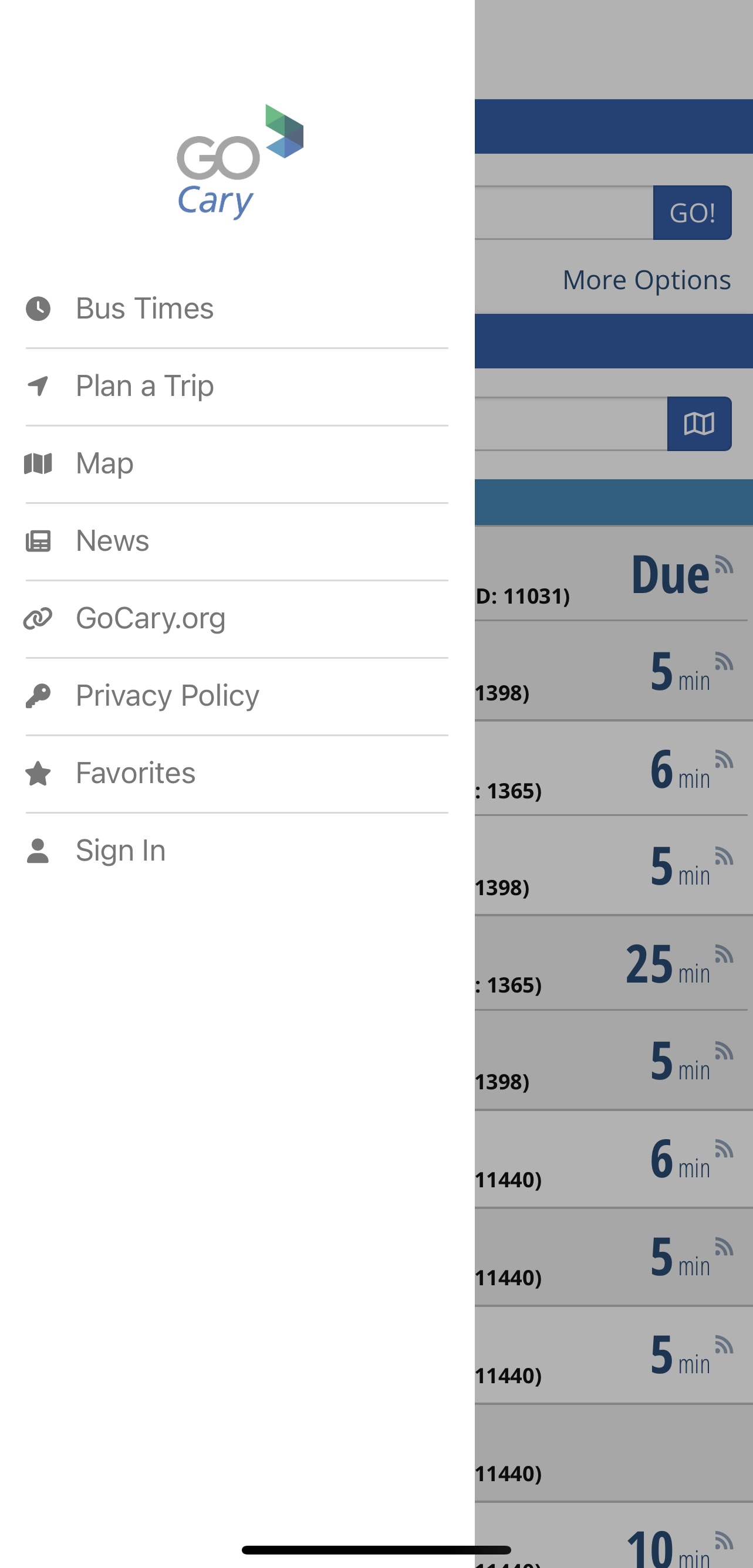
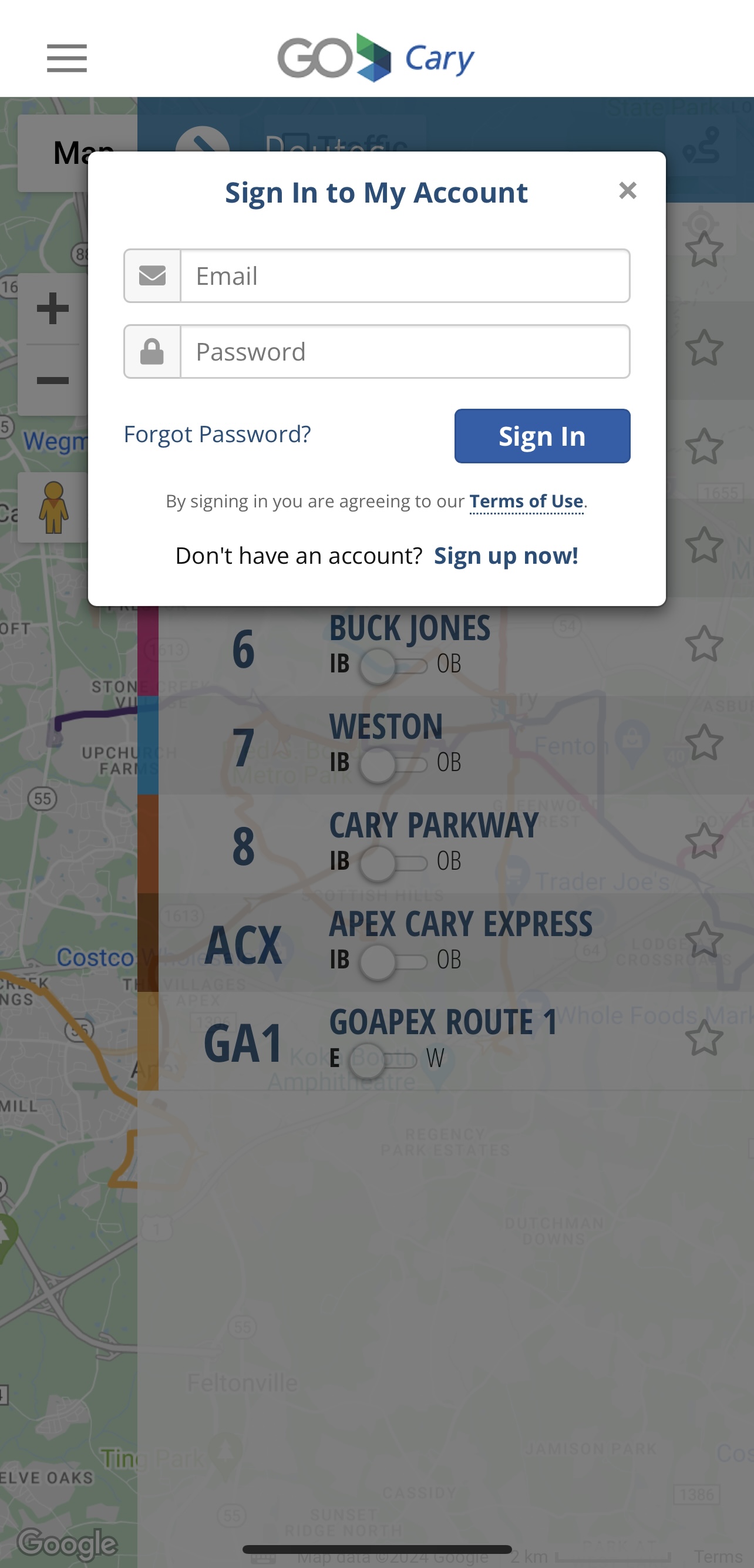
7. Creating an account will allow you to conveniently store your preferred stops and routes for easy retrieval later.
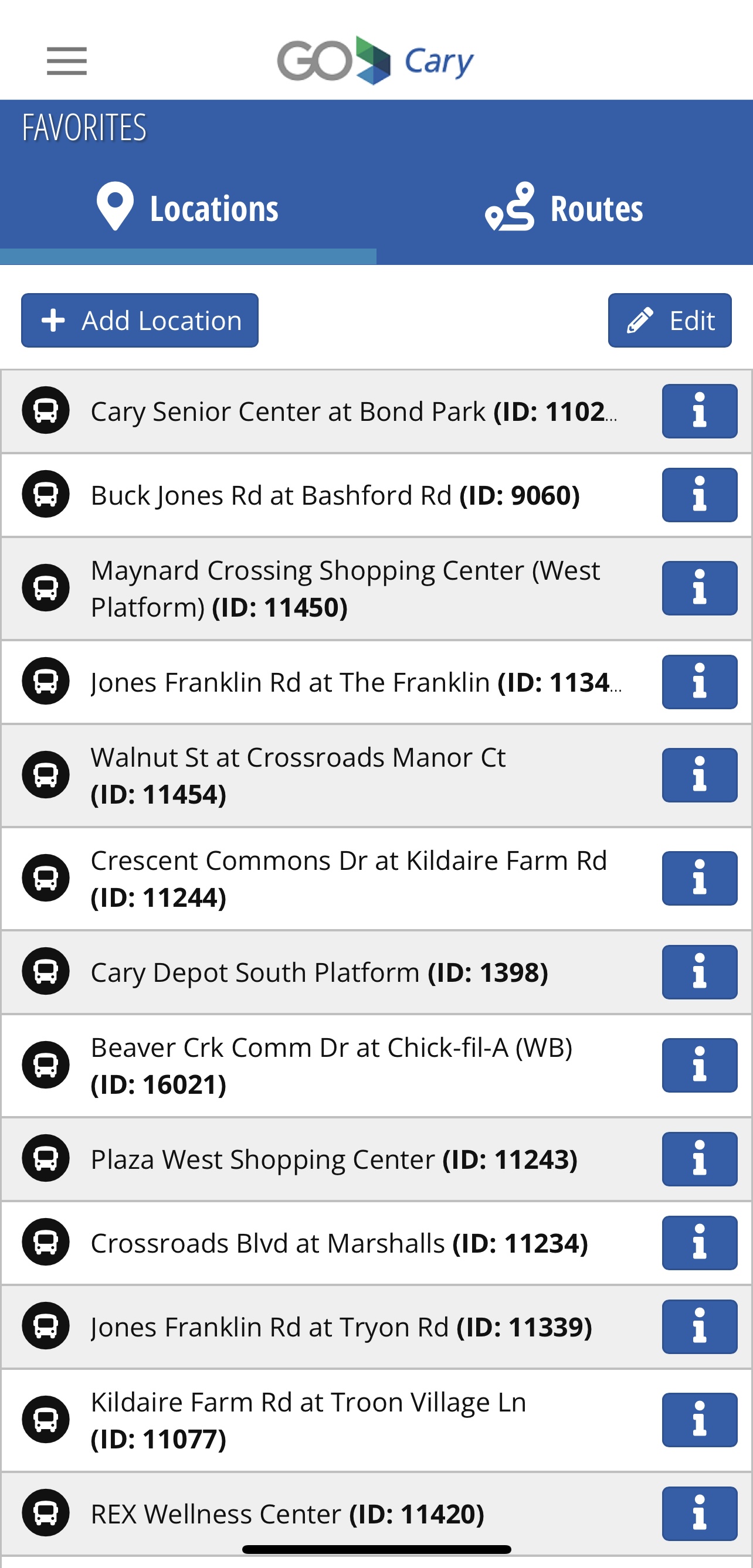
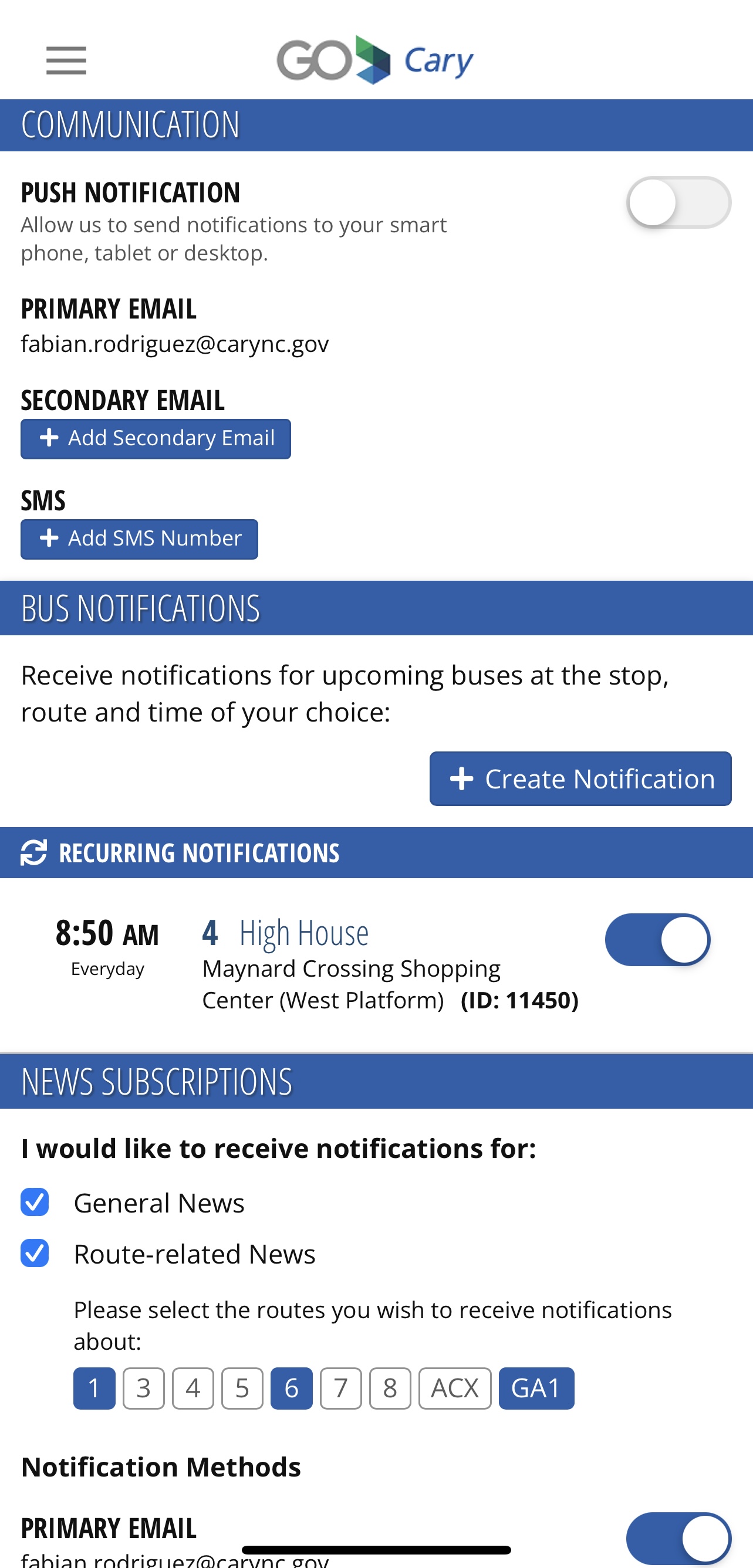
8. Be sure to view "News" from the main menu for any service alerts or news updates, including route detours, special events, or schedule changes,
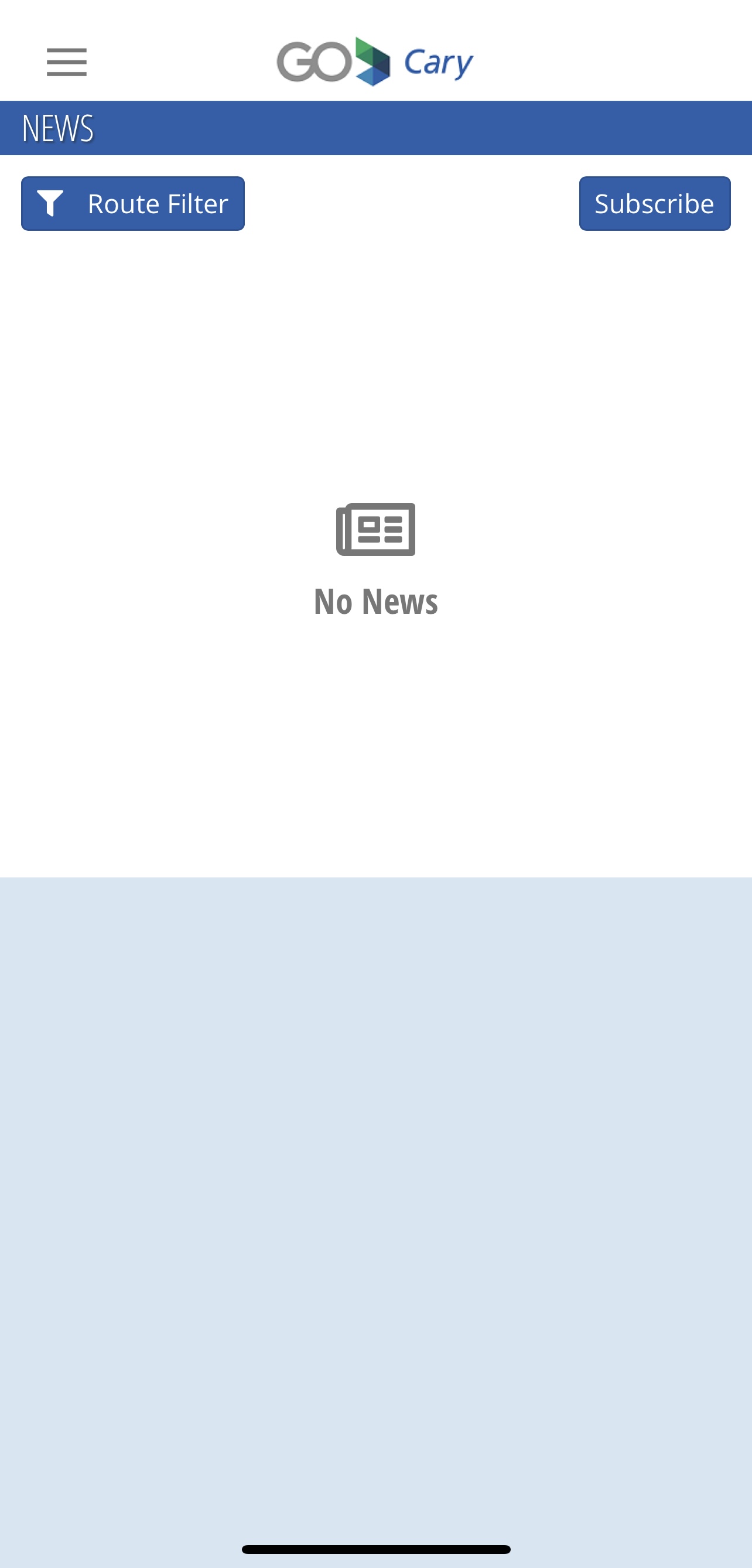
For additional information or questions, contact us at BetterTransit@GoCary.org.















